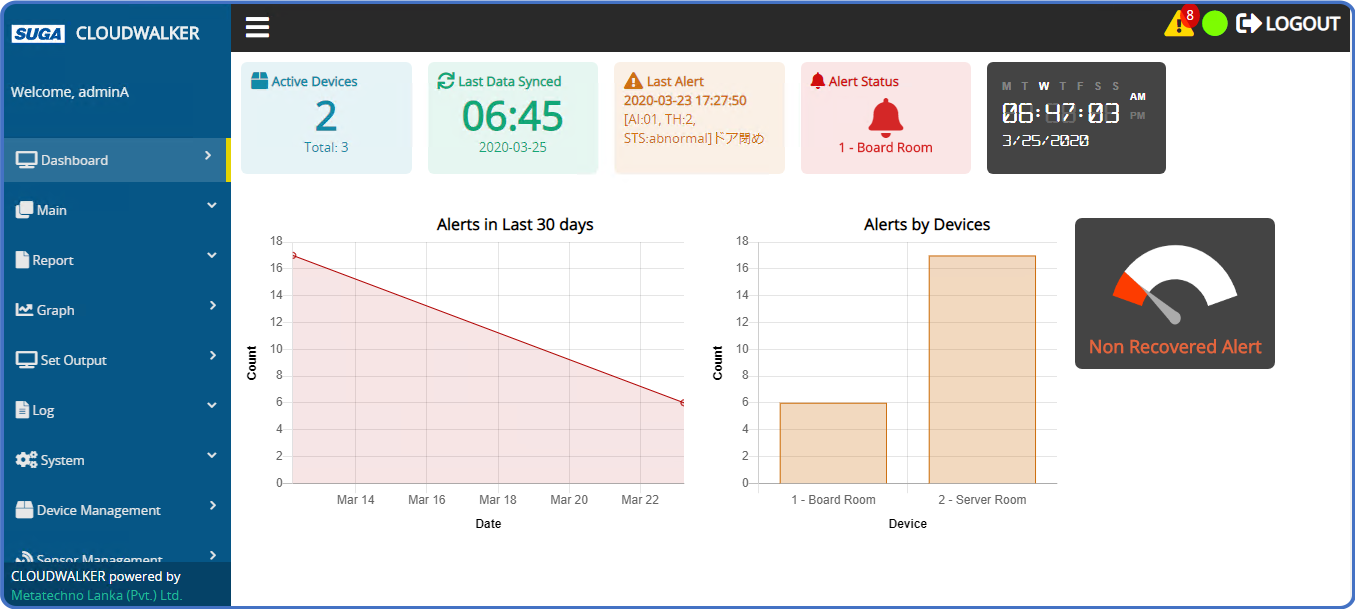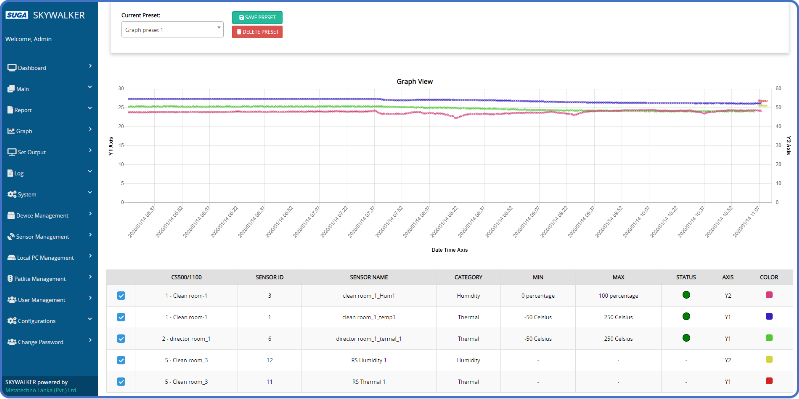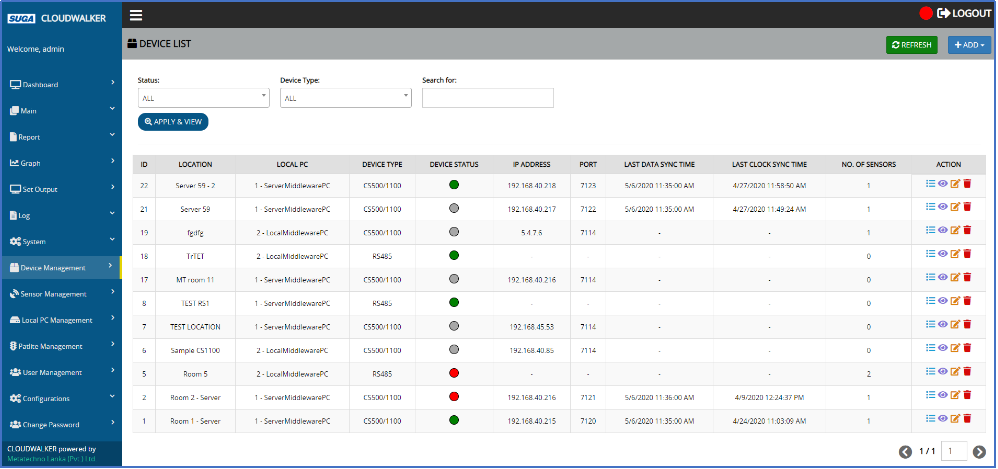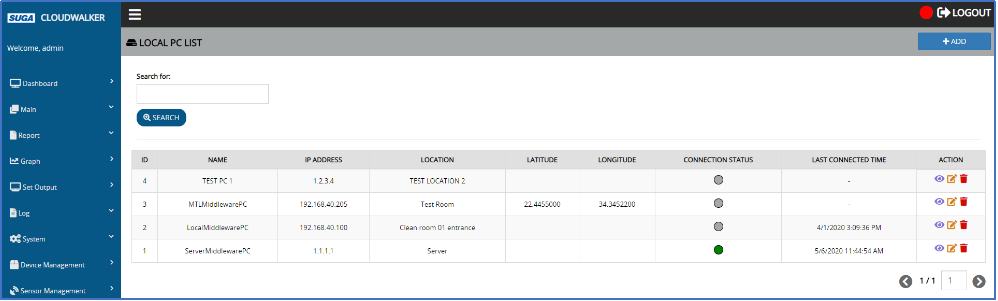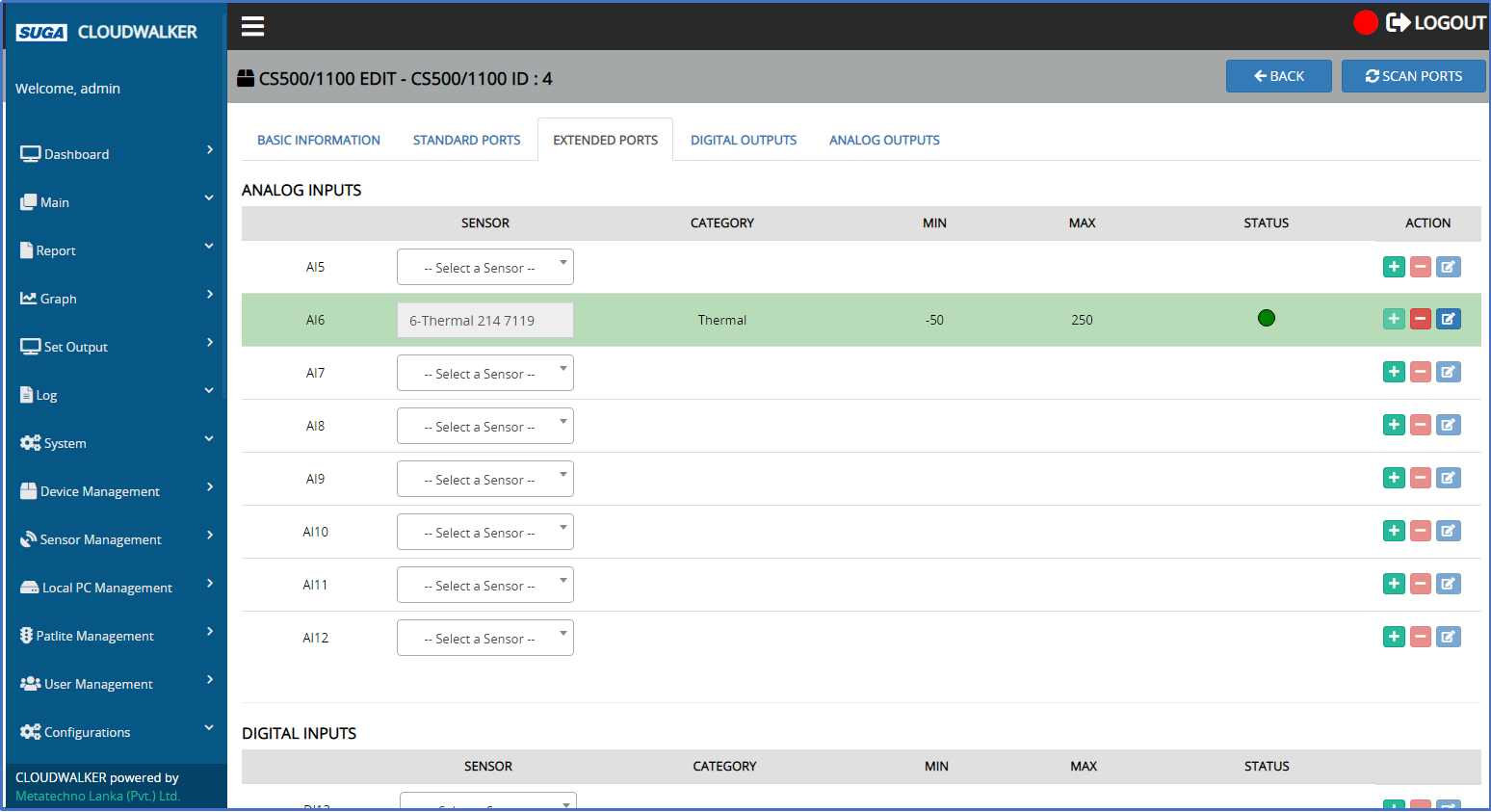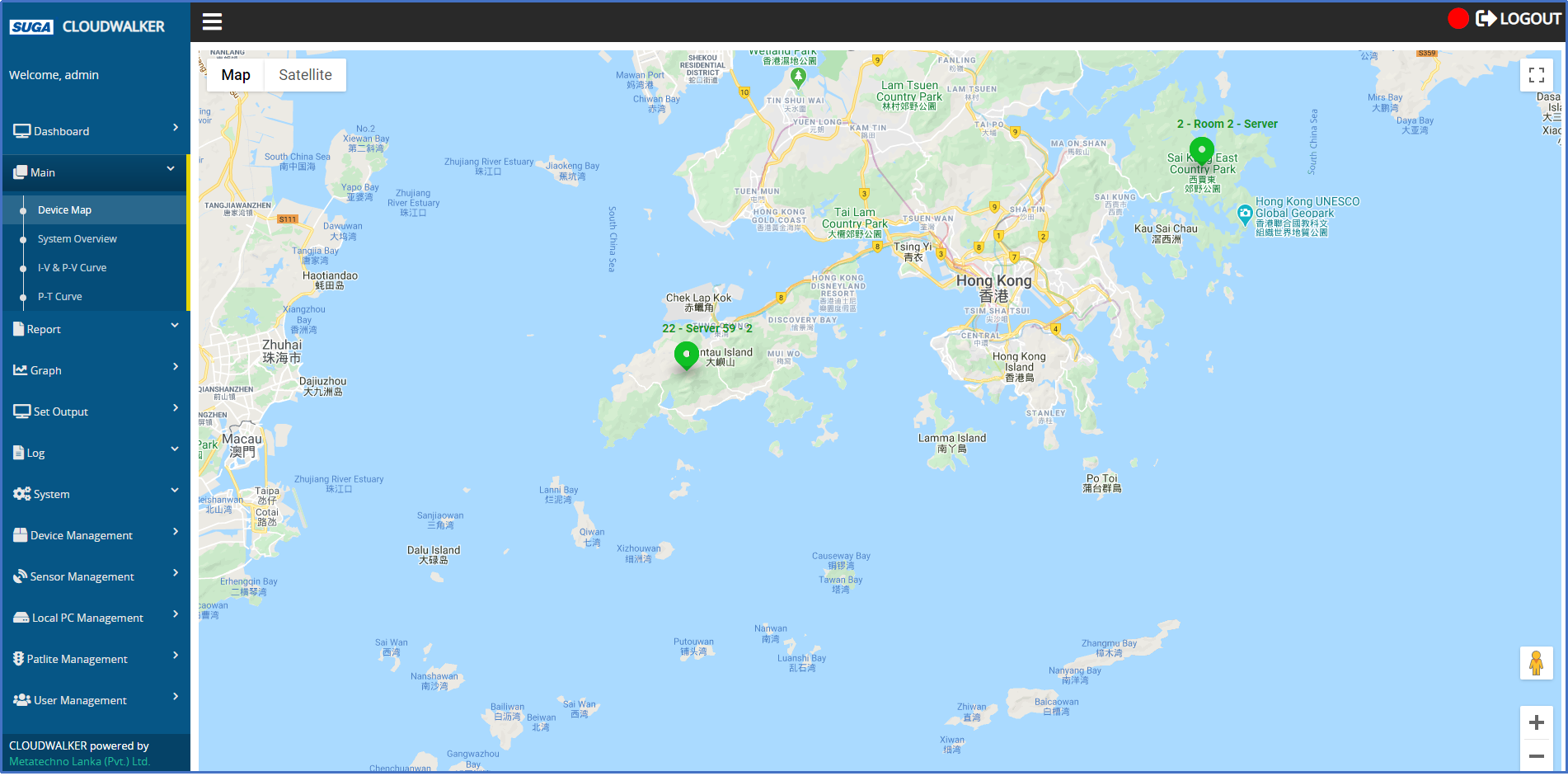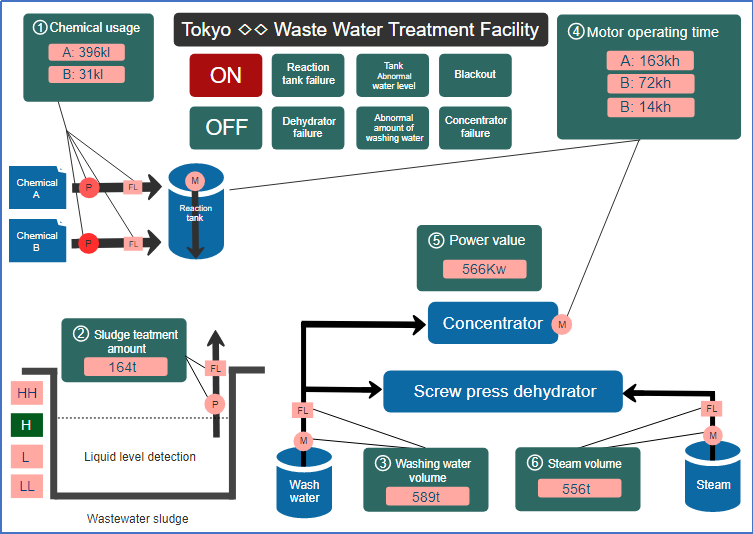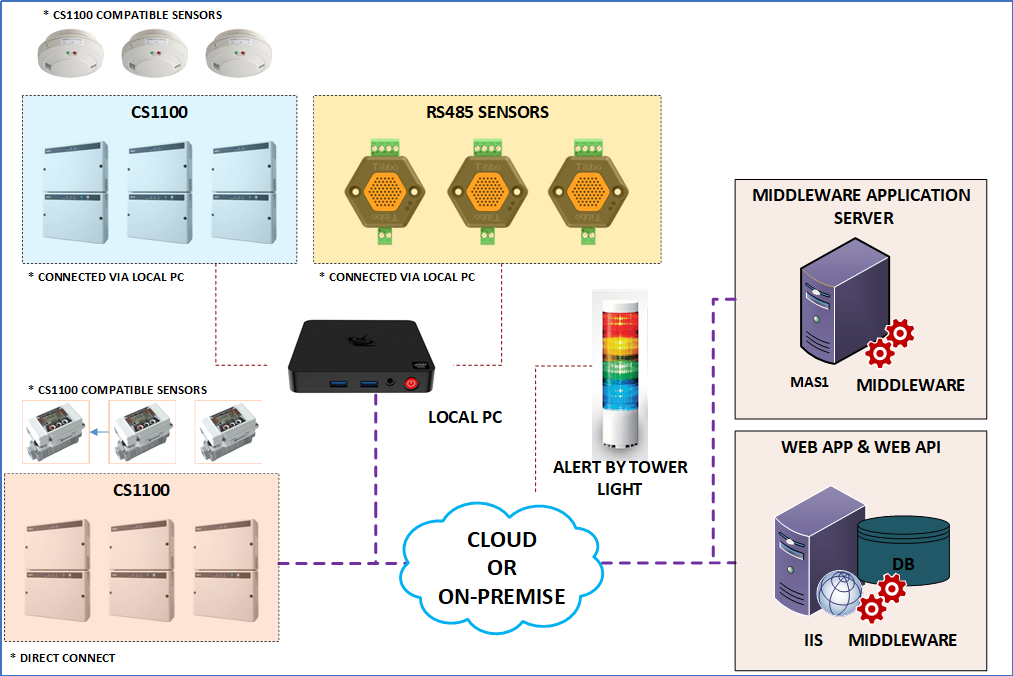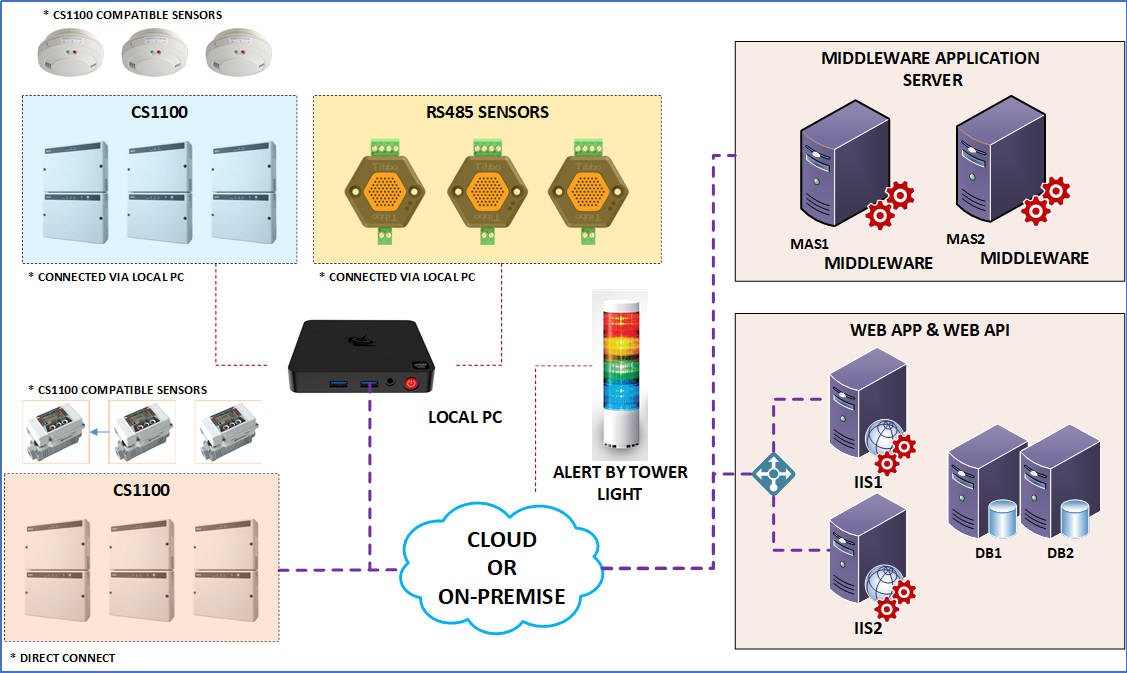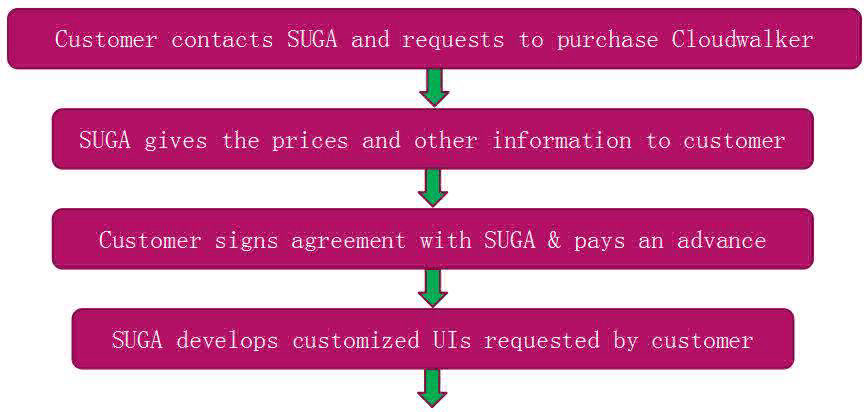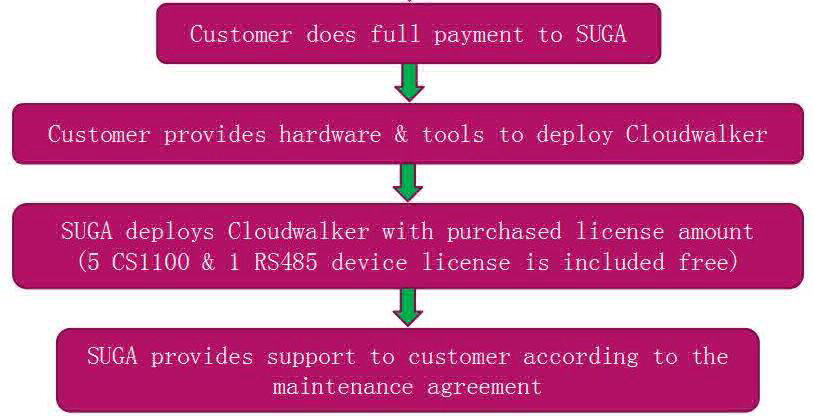Introduction to Cloudwalker
From One CS1100 to Many
Without Cloudwalker
NECs CS1100 device can be used to monitor sensor statuses remotely. But, if there are more than 1 CS1100, monitoring has to be done separately, logging in to each CS1100, one-by-one.
With Cloudwalker
Possible to monitor & manage a number of CS1100 devices centrally. Also, can compare information from many CS1100 devices.
Suitable for who is…
1. Looking for IoT, M2M platforms.
2. Currently has 1 CS1100 and wants to upgrade to many CS1100 devices.
3. Want a common platform to reduce operational & maintenance costs.
4. Can host the system with a cloud server, and as well as with an on-premise server.
Cloudwalker Special Features
1. Real-time monitoring of multiple sites.
Data of many CS1100 devices displayed in one UI.
Data displayed is real-time and includes statuses, data & notifications.
2. Efficient management of data
Sensor data is automatically saved in server.
Data collection and displaying are customizable according to the user’s preference.
Dashboard
Graph (Real-time)
3. Monitoring device status and connection status
- Status of CS1100 and sensors
- Connection of devices and local PCs
- Status of the whole system
Device status
Local PC connection status
4. Getting notifications of alerts occurred
- Voice, SMS & email notifications
- In case of on-premise
Internet connection is needed to send voice & SMS notifications.
Internally usable email server is needed to send email notifications.
- Customizable user-wise
- Prioritize the users to receive the notifications first
5. Can set tower light to light according to both of the following scenarios.
- When an alert occurred in a sensor connected to a device.
- We an alert occurred in any sensor connected to the Cloudwalker system (This is useful for the administrators who monitor the whole system from a central location).
6. Support for different types of sensors
- Sensors that can be connected to CS1100
- Sensors supported RS485 protocol
7. We are OK to display your company logo in the UIs, instead of the OEM name.
8. Can search for CS1100 ports which sensors are attached, before assigning sensors from the Cloudwalker system.
Scan ports
9. Graphs:
- Can obtain following graphs for sensors in many devices.
A. Real-time graph
B. Historical graph
- Can display graphs based on 2 y-axes on left side & right side.
- Can perform zoom & pan operations on graphs.
- Can save selections as presets to generate graphs easily in future.
10. Reports:
- Can obtain following reports for sensors in many devices.
Daily
Monthly
Yearly
- Can generate reports using maximum, minimum, average and accumulated sensor values.
- Can perform operations on selected sensor values and get the results in the report.
- Can save selections as presets to generate reports easily in future.
11. Set Outputs:
- Can set outputs…
Manually via the web app
Automatically based on the settings done in the web app
- Can do the settings so that, if an alert occurred in a sensor connected to a CS1100, an output device connected to another CS1100 is automatically operated.
12. Multi-languages Support
- Integrated localization support for 4 languages
English
Japanese
Chinese (Simplified, China)
Chinese (Traditional, Taiwan)
- Plan to add more languages…
13. Connect to CS1100.
Can connect CS1100 to Cloudwalker system…
Directly to the server using a static IP address
Via a local PC
Providing Custom UIS
Will provide up to 2 additional custom UIs based on your preference, free of charge!
Samples are as follows…
Device map
System overview
System Configuration
There are 3 system configuration types.
One server configuration
Two server configuration
High-end configuration
One server configuration
● Server spec
CPU: 2 core
Memory: 8 GB
HDD: 500 GB
Local PC spec
● CPU: i3
Memory: 8 GB
HDD: 500 GB
● Device limitations
Max CS1100 (Direct): 15
Max CS1100 (Via local PC): 300
Max RS485 (Via local PC): 960
Max local PC: 30
Two server configuration
● Middleware application server & web app/web API server spec
CPU: 2 core
Memory: 8 GB
HDD: 500 GB
● Local PC spec
CPU: i3
Memory: 8 GB
HDD: 500 GB
● Device limitations
Max CS1100 (Direct): 95
Max CS1100 (Via local PC): 300
Max RS485 (Via local PC): 960
Max local PC: 30

High-end configuration
● Middleware application servers & web app/web API servers spec
CPU: 2 core
Memory: 8 GB
HDD: 500 GB
● Local PC spec
CPU: i3
Memory: 8 GB
HDD: 500 GB
● Device limitations
Max CS1100 (Direct): 160
Max CS1100 (Via local PC): 2000
Max RS485 (Via local PC): 6400
Max local PC: 200
Middleware application servers can be increased to support more direct CS1100 (80 more CS1100 per server).
Business Process
When purchasing the Cloudwalker system, following process will be followed…
System Installation
Server installation steps are the same for both cloud & on-premise setups.
● Server installation has 3 main parts.
Web API installation
Web app installation
SignalR (Real-time notification) server installation
● Web app installation
Configure web app in IIS server
Add & set an application pool
Configure to use SSL
● SignalR (Real-time notification) server installation
Add & set an application pool
Configure SignalR server app in IIS server
Configure to use SSL
● There are separate installers to install middleware to the server and the local PC as follows.
Server middleware installer (CS Installer)
Same installer can be used for both cloud & on-premise setups.
Local PC middleware installer (Local PC Installer)
Server middleware installer (CS Installer)
Need to enter MySQL credentials at installation.
● This will install following server services.
Mail watcher
Data watcher
Notification
● This will also install following middleware services.
SignalR client
Data pull
Data push
Data acquisition
RS485
After installation, operations & configurations can be done using the configuration tool.
● Local PC middleware installer (Local PC Installer)
Need to enter MySQL credentials at installation.
If middleware is to be installed to a separate server (not in the IIS configured one), this installer is used.
This will install following middleware services.
● SignalR client
Data pull
Data push
Data acquisition
RS485
After installation, operations & configurations can be done using the configuration tool.
LATEST NEWS
- Introduction to Cloudwalker 2020-05-18 16:52:26
- Hardware Introduction 2020-05-18 16:52:26
- CS1100 2020-05-18 16:52:26
How it works?
Recommended Solutions
Contact Us
Mr. Mark Fung
22/F., Tower B, Billion Centre, No. 1 Wang Kwong Road, Kowloon Bay, Kowloon, Hong Kong